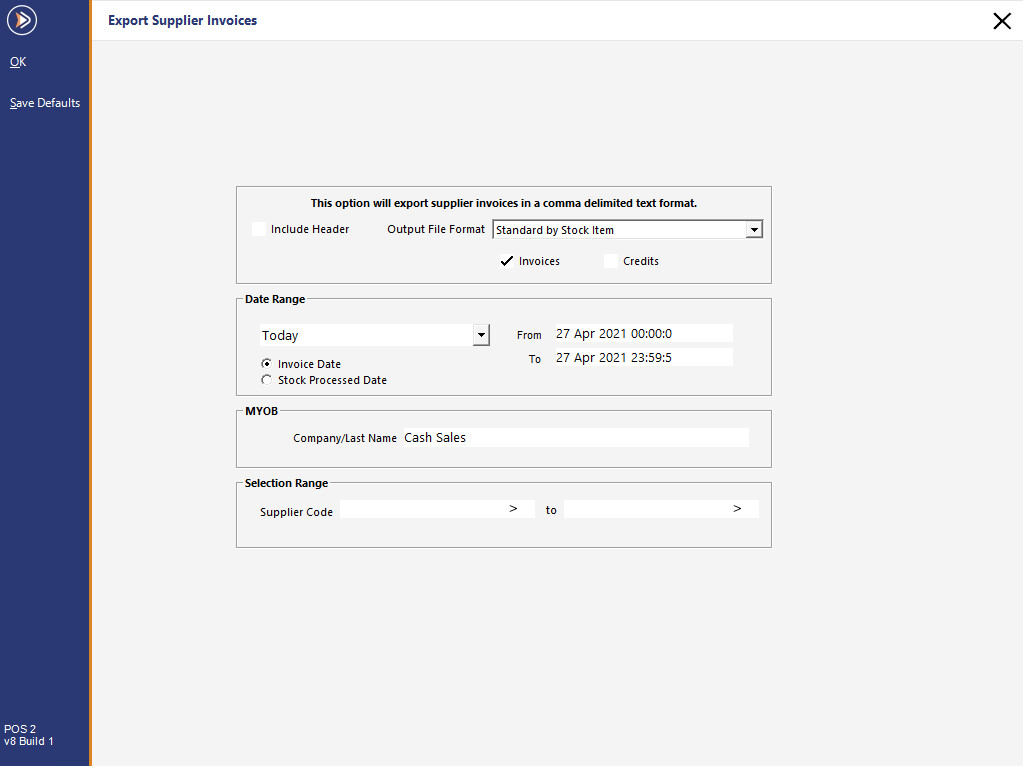
Supplier Invoices and Credits can be exported for use in financial programs that allow for data to be imported directly in the format provided.
Idealpos will export Supplier Invoices and Credits in comma delimited text format (.csv or .txt).
You have the choice of selecting to export Invoices, Credits or both.
Include Header
Check this box to include the Header in the output file.
Some programs will require a Header to be used so that they can map which field the data will be processed into.
It is a good idea to include the header if you are unsure, as you can always remove it from the file at a later stage.
Invoices/Credits
You can select one or both of these checkboxes to display the data in the export.
Output File Format
Select which file format you want to use.
Standard by Stock Item – Will output the file in a standard text file which can be opened with many programs.
MYOB Premier 8.0 (Aust) by Purchase Category – Will output the file that can be opened with MYOB Premier 8.0 Australia.
MYOB Premier 8.0 (Aust) by Stock Item – Will output the file that can be opened with MYOB Premier 8.0 Australia.
MYOB Premier 8.0 (NZ) by Purchase Category – Will output the file that can be opened with MYOB Premier 8.0 New Zealand.
MYOB Premier 8.0 (NZ) by Stock Item – Will output the file that can be opened with MYOB Premier 8.0 New Zealand.
CLUBline Finman – Will output the file that can be opened with CLUBline software.
CLUBline Finman Invoice Interface V2.605.9 - Will output the file that can be opened with CLUBline software.
Invoice Totals – Will output the file that details only the Invoice Totals.
Date Range
Select the date from predefined selections or choose a custom date.
Invoice Date/Stock Processed Date – Select one of these buttons to change the details of the reports.
If stock is processed on the same day it was Invoiced, the exports will be the same.
If these dates are different, then obviously the export files will also be different.
MYOB
If using MYOB, enter the Company/Last Name that matches with the MYOB file you want to use.
Selection Range
This section allows you to select a range of suppliers that you want included in the export.
Save as Default
Press this button to save the current selection as default for each time you run this function.